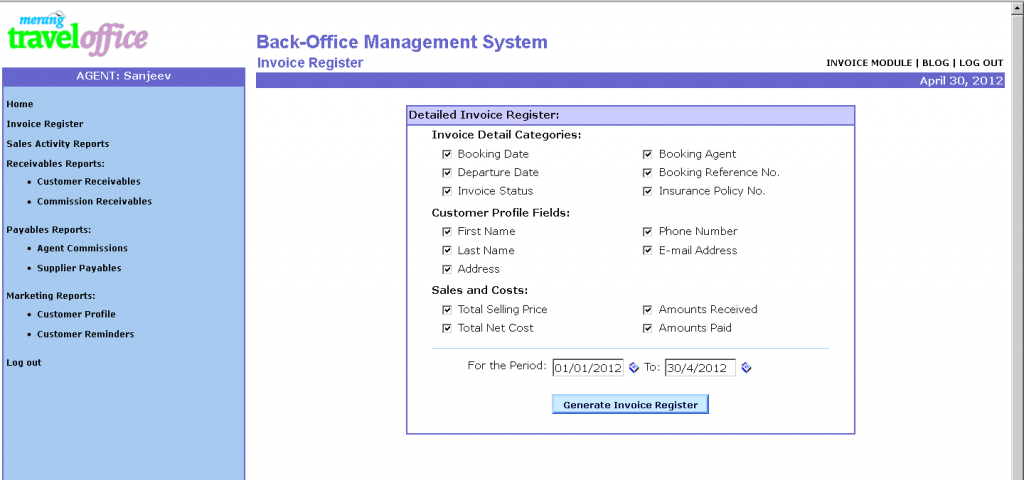One of the new features we added to the Merang TravelOffice system is the Invoice Register. The Invoice Register allows you to generate a list all your invoices in the system; you can even specify which fields you want to appear on the register. The Invoice Register provides most of the details on each invoice, and is a great way to keep a back-up of your invoices for your travel agency in a separate location (such as an Excel spreadsheet).
The Invoice Register is available to all “Premium” or “Enterprise” accounts from the Back-Office accounting module. Here’s how to generate your Invoice Register for your travel agency:
- Login to the Back-Office accounting system.
- Click on “Management Reporting” in the left-side menu.
- You will immediately see the “Invoice Register” report filter screen where you can choose which fields you wish to include. By default, all fields are selected. As you will see, there are a number of fields that are included. You can also select the period of time (based on the “booking date”) to generate the report for.
- After you have selected the fields and time period, click on the “Generate Invoice Register” button. The Invoice Register report will open in a new separate window.
- To cut-and-paste the report into a spreadsheet (e.g. Excel), click on CTRL-A (to highlight everything, then click on CTRL-C (to copy everything). Open your spreadsheet, and click CTRL-P to paste all the information. All of the fields should paste into separate columns in the spreadsheet.
You can then save the spreadsheet as a back-up of all your invoices in the system. We highly recommend doing this periodically as an extra precaution (in addition to keeping a hard-copy of your invoices filed).